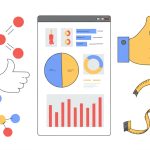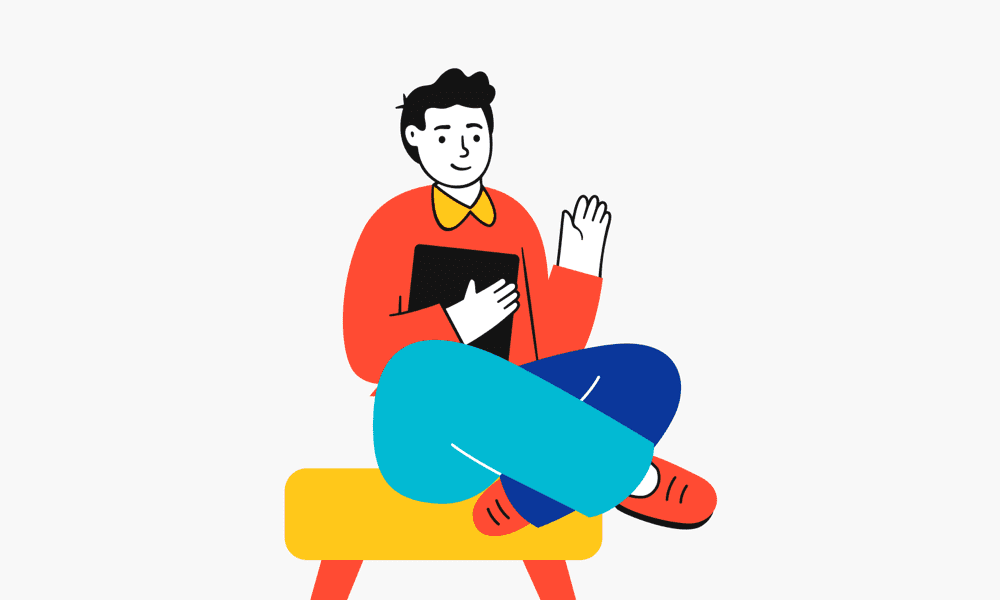In the ever-evolving landscape of digital marketing, understanding user behavior is paramount. Data drives decisions, and the primary tool for gathering website data has long been Google Analytics. With the sunsetting of Universal Analytics (UA) and the mandatory shift to Google Analytics 4 (GA4), businesses must adapt to a new way of measuring and analyzing website performance. GA4 isn’t just an update; it’s a fundamental rethinking of analytics, built for the future of cross-platform tracking and privacy-conscious marketing. This comprehensive guide will walk you through setting up GA4, understanding its core features, and leveraging its power to effectively track website performance, gain actionable insights, and ultimately improve your website’s effectiveness.
Why GA4? Understanding the Shift from Universal Analytics
Before diving into the “how,” it’s crucial to understand the “why.” Google Analytics 4 was developed in response to significant changes in the digital world:
- Cross-Platform User Journeys: Users interact with brands across multiple devices and platforms (websites, apps). UA struggled to unify these journeys. GA4 uses an event-based data model, making it inherently better at tracking users seamlessly across different touchpoints.
- Privacy Concerns: With increasing regulations like GDPR and CCPA, and the phasing out of third-party cookies, tracking methods needed to evolve. GA4 is designed with privacy at its core, relying less on cookies and offering more robust user privacy controls.
- Machine Learning Integration: GA4 incorporates Google’s AI and machine learning capabilities to provide predictive insights (like churn probability or purchase probability) and fill data gaps caused by privacy restrictions.
- Event-Based Data Model: Unlike UA’s session-based model (focused on pageviews, bounce rate, etc.), GA4 treats every interaction as an “event” (page_view, scroll, click, form_submit, purchase, etc.). This provides a more flexible and granular view of user behavior.
Mastering GA4 is no longer optional; it’s essential for anyone serious about data-driven website optimization and understanding their audience in the modern digital ecosystem.
Build your own digital marketing funnel
Take your marketing to the next level!
Phase 1: Setting Up and Configuring Google Analytics 4
Proper setup is the foundation for accurate data collection. If you haven’t already, here’s how to get started:
1. Create a GA4 Property (If You Haven’t Already):
- Log in to your Google Analytics account (analytics.google.com).
- Navigate to the Admin section (gear icon in the bottom left).
- In the “Property” column, click “+ Create Property.”
- Enter a property name (e.g., “YourCompanyName Website GA4”), select your reporting time zone and currency.
- Click “Next” and provide optional business information.
- Choose your business objectives (this helps tailor the reports you see initially). Click “Create.”
2. Set Up a Data Stream:
A data stream is a source of data flowing into your GA4 property (e.g., your website or app).
- Under “Data Collection,” choose the platform: “Web,” “Android app,” or “iOS app.” For a website, select “Web.”
- Enter your website URL (e.g., `https://yourwebsite.com`) and a stream name (e.g., “YourWebsite.com Web Stream”).
- Enhanced Measurement: Keep this enabled. It automatically tracks common events like page views, scrolls, outbound clicks, site search, video engagement, and file downloads without extra coding. You can configure which specific events are tracked here.
- Click “Create stream.”
3. Install the GA4 Tracking Code:
GA4 provides a “Measurement ID” (starting with “G-“). You need to add the tracking code (gtag.js) to your website. Several methods exist:
- Google Tag Manager (GTM) – Recommended: This is the most flexible and scalable method. Create a “Google Analytics: GA4 Configuration” tag in GTM, enter your Measurement ID, and set the trigger to “All Pages.” Publish your GTM container.
- CMS Integration/Plugin: Many platforms (WordPress, Shopify, Wix, etc.) have dedicated plugins or built-in integrations. Search for “Google Analytics 4” or “GA4” in your CMS’s plugin directory or settings and follow their instructions, usually involving pasting your Measurement ID.
- Manual Installation (gtag.js): Copy the Global Site Tag (gtag.js) snippet provided by GA4 and paste it into the “ section of every page on your website. This is less flexible for adding future tracking.
Verify Installation: Use the Google Tag Assistant browser extension or check the GA4 Realtime report after visiting your website to ensure data is flowing.
4. Essential Configuration Settings (Admin Section):
- Data Settings > Data Retention: By default, user-level data is kept for 2 months. Change this to the maximum of 14 months to enable longer-term analysis in Exploration reports. Event data for standard reports is retained longer.
- Data Settings > Data Collection: Enable Google Signals if appropriate for your privacy policy. This leverages data from users signed into Google for enhanced cross-device tracking and demographic/interest reporting, and enables remarketing audiences. Be mindful of privacy implications.
- Data Streams > [Your Web Stream] > Configure tag settings > Configure your domains: If you have multiple subdomains (e.g., blog.yourwebsite.com, shop.yourwebsite.com) that should be tracked as part of the *same* user journey, configure cross-domain measurement here.
- Data Streams > [Your Web Stream] > Configure tag settings > Show More > Define internal traffic: Add the IP addresses of your office or home networks. This allows you to filter out internal activity from your reports, giving you a cleaner view of real customer data. Create the corresponding filter under Data Settings > Data Filters.
- Data Streams > [Your Web Stream] > Configure tag settings > Show More > List unwanted referrals: Add domains like payment gateways (PayPal, Stripe) here. If a user goes to PayPal and returns, you don’t want PayPal listed as the traffic source for their conversion; you want the *original* source.
- Product Links: Link GA4 to other Google products like Google Ads (essential for importing conversions and building audiences), Search Console (to see Google organic search query data alongside GA4 data), BigQuery (for raw data export and complex analysis), etc.
5. Set Up Conversion Tracking:
This is arguably the most critical step. What actions signify success on your website? GA4 tracks everything as an “event,” but you need to designate specific events as “Conversions.”
- Identify Key Events: Determine what user actions are valuable (e.g., form submission, newsletter signup, purchase, demo request, specific button click, minimum scroll depth).
- Implement Event Tracking:
- Some events are tracked automatically by Enhanced Measurement (e.g., `scroll`, `file_download`).
- For others (like form submissions or specific clicks), you’ll likely need to set up custom event tracking using Google Tag Manager (creating GA4 Event tags) or by adding specific `gtag(‘event’, …)` code snippets. Name your events clearly and consistently (e.g., `generate_lead`, `contact_form_submit`, `ebook_download`).
- Mark Events as Conversions: In GA4 Admin, go to Data display > Events. Find the events you want to track as goals. Toggle the switch under “Mark as conversion.” These will now appear in your Conversion reports. (Note: It can take up to 24-48 hours for newly configured events to appear in the list). You can also pre-define conversion events under Data display > Conversions > New conversion event.
Phase 2: Understanding the GA4 Interface and Key Metrics
GA4’s interface differs significantly from UA. Familiarize yourself with the main sections:
- Home: Provides a snapshot overview with cards summarizing key metrics, recent activity, and insights.
- Reports: Contains pre-built reports organized by lifecycle (Acquisition, Engagement, Monetization) and user demographics/technology (Demographics, Tech). This is where you’ll find most standard reporting.
- Explore: This is where GA4 truly shines for deep-dive analysis. Create custom reports using techniques like Free Form, Funnel Exploration, Path Exploration, Segment Overlap, etc. This replaces UA’s Custom Reports and offers much more power.
- Advertising: Focuses on advertising performance, attribution modeling, and conversion paths, especially useful if you link Google Ads.
- Admin: Manage property settings, data streams, user access, custom definitions, product links, and more.
Key GA4 Metrics to Understand:
- Users: The total number of unique users who initiated at least one session. GA4 uses multiple identity methods (user ID, Google signals, device ID) for more accurate counting.
- New Users: Users visiting your site for the first time.
- Sessions: A period of time a user is actively engaged with your website. A session starts when a user opens your site in the foreground and ends after 30 minutes of inactivity (by default).
- Engaged Sessions: A session that lasted longer than 10 seconds, OR had a conversion event, OR had 2 or more page/screen views. This replaces the concept of “Bounce Rate.”
- Engagement Rate: (Engaged Sessions / Total Sessions). A higher engagement rate generally indicates more valuable traffic. This is the inverse of Bounce Rate.
- Average Engagement Time: The average duration users were actively engaged with your site (browser tab in the foreground). More meaningful than UA’s Average Session Duration.
- Events: Any interaction tracked (e.g., `page_view`, `scroll`, `click`, `form_submit`, `purchase`).
- Event Count: The total number of times an event was triggered.
- Conversions: The count of events you have specifically marked as conversions.
- Total Revenue: The sum of revenue from `purchase` events (requires e-commerce tracking setup).
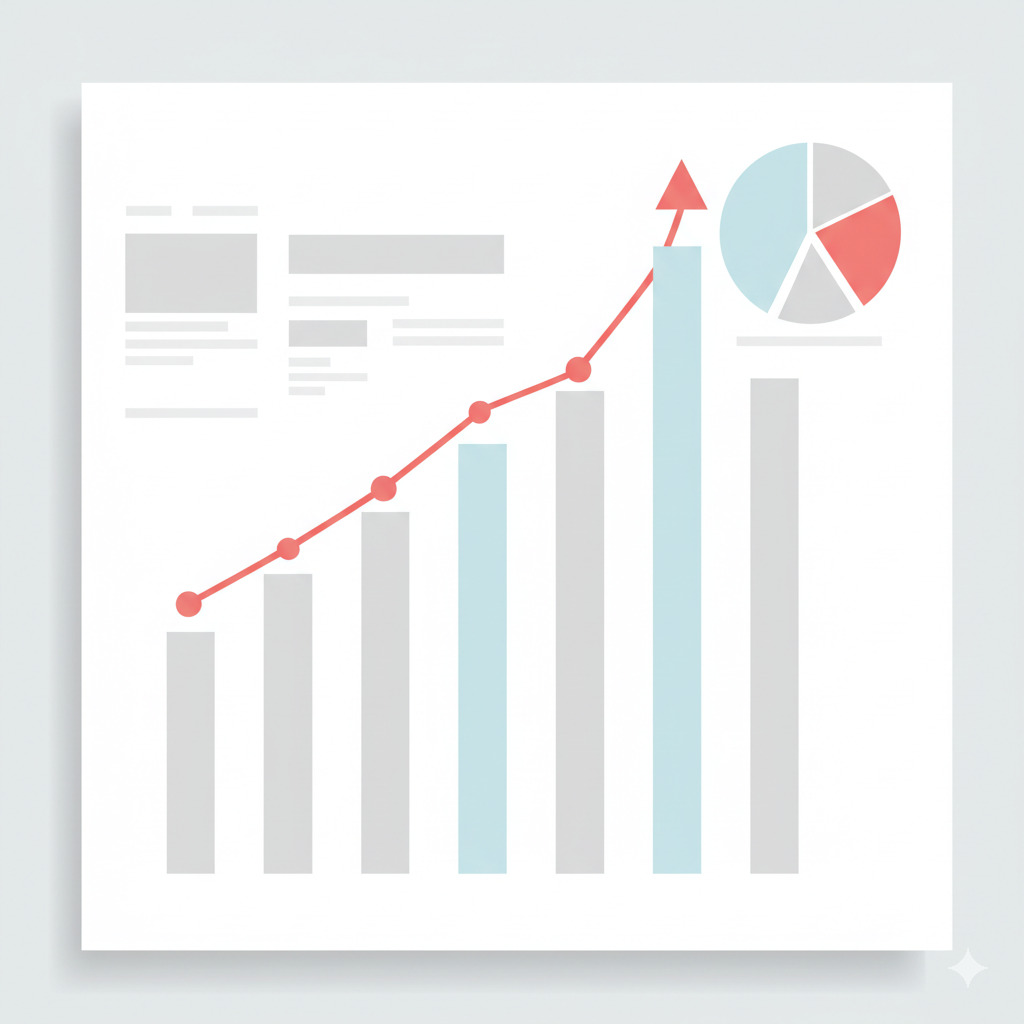
Phase 3: Leveraging GA4 for Performance Tracking and Improvement
With setup complete and a basic understanding of the interface, let’s explore how to use GA4 data to track and improve performance.
1. Analyzing User Acquisition (Reports > Acquisition):
Understand where your valuable traffic comes from.
- Traffic Acquisition Report: Shows performance based on the *session* source/medium (e.g., google / organic, facebook / cpc, direct / none). Focus on metrics like Users, Sessions, Engagement Rate, Engaged Sessions, Conversions, and Total Revenue per channel.
- Insight Example: If “Email / newsletter” traffic has a very high Conversion Rate but low volume, consider strategies to grow your email list. If “Social / paid” has high volume but low Engagement Rate and few Conversions, re-evaluate your ad targeting or landing page relevance for those campaigns.
- User Acquisition Report: Attributes performance to the source/medium that *first* acquired the user. Useful for understanding which channels are best at bringing in *new* customers.
- Actionable Steps: Allocate marketing budget to channels driving high-quality, converting traffic. Optimize underperforming channels by refining targeting, messaging, or landing pages. If Organic Search is a key driver, double down on SEO efforts (link Search Console for query data!).
2. Analyzing User Engagement (Reports > Engagement):
Understand how users interact with your content.
- Pages and Screens Report: See which pages get the most views, have the highest average engagement time, and trigger the most events/conversions.
- Insight Example: Identify popular blog posts driving engagement – can you replicate their success? Find pages with high views but low engagement time – is the content unengaging, or is there a technical issue? Are key landing pages effectively leading users to conversion events?
- Landing Page Report: Shows the first page users see in their session. Analyze engagement and conversion rates based on entry points.
- Insight Example: If a specific landing page has a high entrance rate but low engagement and conversions, it needs optimization (clarity, CTA, relevance to the traffic source).
- Events Report: See counts for all tracked events. Understand which interactions are most common. Ensure your key conversion events are firing correctly and frequently.
- Actionable Steps: Optimize high-traffic, low-engagement pages. Improve content on pages crucial to the conversion funnel. Ensure CTAs are clear and prominent. Use scroll tracking (via Enhanced Measurement or custom events) to see how far users get down important pages.
3. Analyzing Conversions (Reports > Engagement > Conversions & Explore):
Measure what matters most – your business goals.
- Conversions Report: Provides a summary of the conversion events you’ve configured. Analyze conversion counts by event name. Add secondary dimensions like “Session source / medium” to see which channels drive specific conversions.
- Funnel Exploration (Explore Section): Visualize the steps users take towards a conversion. Define steps based on specific events or page views (e.g., Step 1: view_product, Step 2: add_to_cart, Step 3: begin_checkout, Step 4: purchase). Identify where users drop off in the funnel.
- Insight Example: A high drop-off rate between “add_to_cart” and “begin_checkout” might indicate issues with the cart page, unexpected shipping costs, or a complicated checkout process.
- Path Exploration (Explore Section): See the common sequences of pages viewed or events triggered leading up to or after a specific event (like a conversion). Understand the *actual* journeys users take.
- Insight Example: Discovering that many users who convert visit the “About Us” page first might suggest highlighting trust factors earlier in the journey.
- Actionable Steps: Optimize pages where users drop off in funnels. Simplify conversion processes. Analyze paths to understand prerequisite content or information users seek before converting. A/B test different elements on conversion-critical pages.
4. Deeper Analysis with Explore Reports:
The “Explore” section is your playground for custom analysis beyond standard reports.
- Free Form: Build custom tables and charts by dragging and dropping dimensions (e.g., Page path, Device category, Country) and metrics (e.g., Users, Engagement Rate, Conversions). Visualize data in various formats (donut charts, line graphs, scatter plots, maps).
- Segment Overlap: Compare up to three user segments (e.g., Mobile Users vs. Desktop Users vs. Tablet Users) to see overlaps and differences in behavior or conversion rates.
- User Explorer: Anonymously analyze individual user journeys event by event (respecting privacy settings). Useful for understanding specific pain points or successful paths.
5. Segmentation for Targeted Insights:
Don’t analyze your audience as a monolith. Use comparisons and segments (in both Reports and Explore) to understand different groups:
- By Demographics: Age, Gender, Location, Language.
- By Technology: Device Category (Desktop, Mobile, Tablet), Browser, Operating System.
- By Acquisition Source: Users from Organic Search vs. Paid Search vs. Social Media.
- By Behavior: Users who viewed a specific page, triggered a specific event, or completed a conversion.
- Actionable Steps: Tailor content or user experience for different device types. Identify high-performing geographic regions. Understand if certain acquisition channels attract users with higher engagement or conversion potential. Create remarketing audiences based on specific segments (requires Google Ads linking).
6. Identifying Technical Issues:
GA4 can help surface technical problems affecting user experience.
- Tech > Tech details Report: Look for significant differences in engagement rate or conversion rate by Browser, Device Category, or Operating System. A very low rate on a specific browser might indicate a compatibility issue.
- Page Load Times (Requires custom event tracking): While not built-in like UA’s site speed reports, you can configure GTM to send timing events to GA4 to monitor page load performance and identify slow pages impacting engagement.
- Actionable Steps: Test your website thoroughly on browsers or devices showing poor performance. Address compatibility issues. Optimize slow-loading pages (image compression, server response time, code optimization).
Unleash the power of digital marketing
Ready to grow your business ?
Advanced Tips and Best Practices
- Custom Dimensions and Metrics: Go beyond standard tracking by sending your own data points to GA4 (e.g., user login status, customer tier, blog post author). Configure these in Admin > Data display > Custom definitions.
- Regular Reporting Cadence: Schedule time (weekly or monthly) to review key reports, identify trends, and document insights and actions. Don’t let data collection be passive.
- Focus on Insights, Not Just Data: Data is useless without interpretation. Ask “why?” behind the numbers. Why did engagement drop? Why did conversions increase from a specific channel? Form hypotheses and test them.
- Use Annotations (Via Browser Plugins or External Docs): While GA4 lacks built-in annotations like UA, keep track of significant website changes, marketing campaigns, or external events to correlate them with data fluctuations. Tools like the GA4 Annotations Manager Chrome extension can help.
- Stay Updated: GA4 is still evolving. Follow the official Google Analytics blog and reputable analytics experts to stay informed about new features and best practices.
- Combine GA4 with Other Tools: Use GA4 alongside heatmapping tools (like Hotjar or Microsoft Clarity), user survey tools, and SEO platforms for a more holistic understanding of website performance.
Conclusion: Embrace the Power of GA4
Google Analytics 4 represents a significant paradigm shift in web analytics, moving towards a more user-centric, event-driven, and privacy-aware model. While the transition from Universal Analytics requires learning and adaptation, mastering GA4 unlocks powerful capabilities for understanding complex user journeys across platforms and devices.
By meticulously setting up your property, diligently configuring tracking, understanding the new interface and metrics, and consistently analyzing data through standard reports and the Explore section, you can transform raw data into actionable insights. Use GA4 not just to track website performance, but to actively diagnose problems, identify opportunities, and make data-informed decisions that genuinely improve your website’s effectiveness, enhance user experience, and drive your business goals forward. The journey into GA4 is continuous – keep learning, keep exploring, and let the data guide your optimization efforts.
Frequently Asked Questions (FAQ)
What is the main difference between Universal Analytics (UA) and Google Analytics 4 (GA4)?
The core difference lies in the data model. UA was session-based, focusing on metrics like pageviews and bounce rate within defined sessions. GA4 is event-based, treating every interaction (page view, click, scroll, form submit, etc.) as an event, offering more flexibility and better cross-platform tracking.
Do I still need Universal Analytics?
No. Google officially stopped processing data for standard Universal Analytics properties on July 1, 2023 (with a later date for UA 360 properties). Access to the UA interface and historical data will eventually be removed. All focus should now be on GA4.
What happened to Bounce Rate in GA4?
Bounce Rate has been replaced by Engagement Rate. Engagement Rate is the percentage of sessions that were ‘engaged’ (lasted >10 seconds, had a conversion, or had >=2 pageviews). A low Engagement Rate signifies similar issues to a high Bounce Rate (poor traffic quality, irrelevant content, technical issues).
How do I track goals (like form submissions) in GA4?
You track specific user interactions as ‘events’ (e.g., ‘generate_lead’ for a form submission). Then, in the GA4 Admin settings (Data display > Events), you mark that specific event as a ‘Conversion’. This replaces UA’s Goal setup.
Is Google Tag Manager (GTM) necessary for GA4?
While not strictly necessary (you can install GA4 via plugins or manually), GTM is highly recommended. It makes implementing GA4 and, more importantly, setting up custom event tracking (like tracking button clicks or form submissions) much easier and more flexible without needing to edit website code directly.
Where are my old UA reports in GA4?
GA4 has a different report structure. Many familiar concepts have equivalents (e.g., Acquisition reports, Engagement reports covering content), but the layout and specific metrics differ. The ‘Explore’ section offers powerful customization to recreate or build even more insightful reports than were possible in UA.
How long does GA4 keep my data?
Standard aggregated reports retain data for a long time. However, user-level and event-level data used in Explorations has a configurable retention period. By default, it’s 2 months, but you should change this setting in Admin > Data Settings > Data Retention to 14 months for longer-term analysis.
What are ‘Events’ in GA4?
An event is any user interaction with your website or app. GA4 automatically collects some events (like page_view, session_start, scroll, click). Recommended events have predefined names and parameters for common scenarios (e.g., purchase, login). You can also create custom events for any specific interaction you want to track.
Can GA4 track users without cookies?
GA4 is designed to be less reliant on cookies than UA. It uses multiple identifiers (device ID, Google Signals for signed-in Google users, and optionally, User ID you provide). It also uses machine learning modeling to fill data gaps where cookies or identifiers aren’t available due to privacy settings or consent choices.
Where can I find real-time data in GA4?
There is a dedicated ‘Realtime’ report accessible from the ‘Reports’ section. It shows activity on your site within the last 30 minutes, which is useful for testing tracking implementation and monitoring immediate campaign impact.