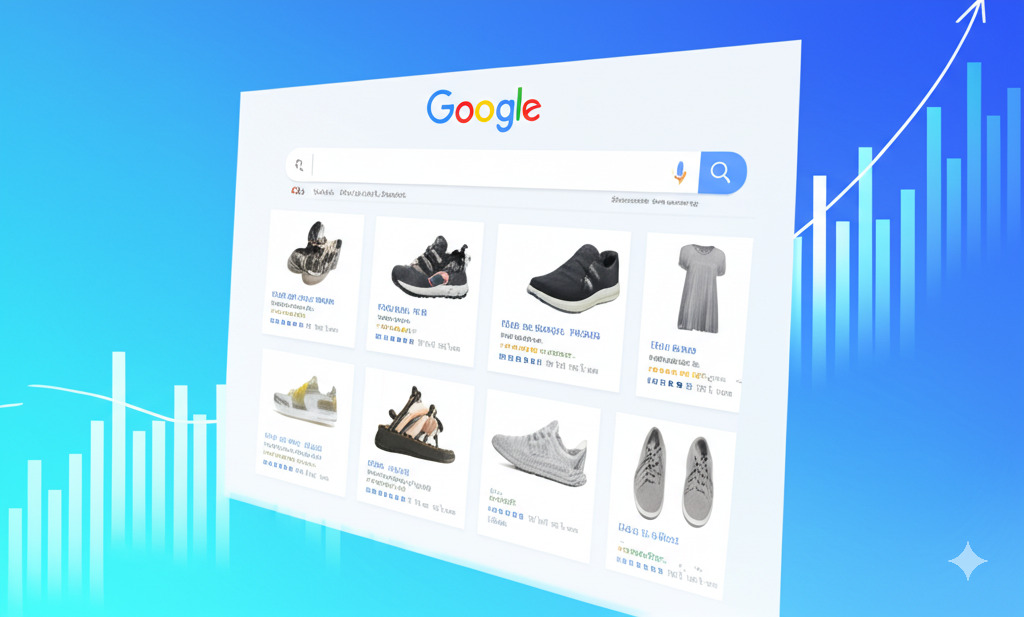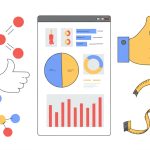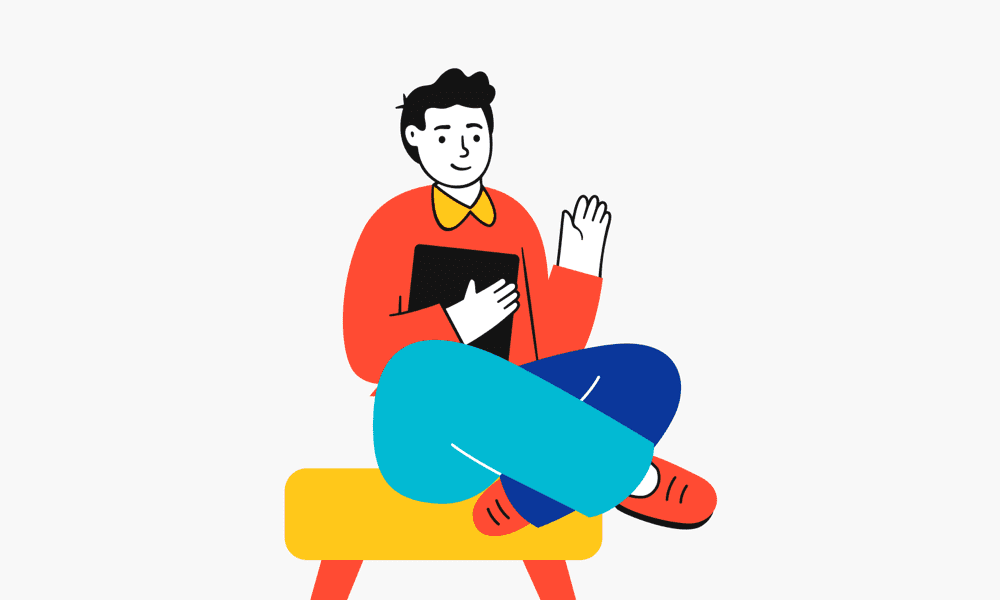In the competitive landscape of e-commerce, visibility is paramount. Potential customers are bombarded with choices, and standing out requires strategic precision. Enter Google Shopping Ads (also known as Product Listing Ads or PLAs). These visually engaging ads appear prominently on Google Search results pages and the Shopping tab, showcasing your products directly to users with high purchase intent. Unlike traditional text ads, Shopping Ads display product images, titles, prices, and your store name, offering a richer, more informative experience upfront.
Mastering Google Shopping Ads isn’t just about getting clicks; it’s about driving qualified traffic that converts into sales. This comprehensive guide will walk you through the essential strategies for setting up, managing, and optimizing your Google Shopping campaigns to maximize your return on investment (ROI) and significantly boost your e-commerce sales. We’ll cover everything from foundational product feed optimization to advanced bidding strategies and performance analysis, focusing on actionable steps to turn your product listings into powerful sales drivers.
What Are Google Shopping Ads and Why Are They Crucial for E-commerce?
Google Shopping Ads are a type of Google Ad specifically designed for retailers. They operate differently from standard text ads:
- Visual Format: They feature an image of your product, its title, price, your brand name, and sometimes promotions or reviews.
- Keyword Targeting (Indirect): Instead of bidding on keywords directly, Google uses the information from your product data feed (submitted via Google Merchant Center) to match your products to relevant user search queries.
- Prominent Placement: They often appear at the top or side of the search results page (SERP), above or alongside text ads, and dominate the dedicated “Shopping” tab on Google.
Why are they so effective for driving sales?
- High Purchase Intent: Users searching for specific products are often further down the buying funnel and closer to making a purchase.
- Pre-Qualified Clicks: The visual nature and inclusion of price mean users have more information before they click. This often leads to more qualified traffic landing on your product pages, increasing conversion rates.
- Increased Visibility & Reach: You can have both a Shopping Ad and a text ad appear for the same search query, doubling your potential visibility on the SERP.
- Competitive Advantage: Seeing your product visually alongside competitors allows users to quickly compare offerings. Optimized listings can capture attention immediately.
- Better ROI Potential: Due to higher qualification and conversion rates, Shopping Ads often deliver a strong Return on Ad Spend (ROAS) compared to other channels.
Supercharge Your E-commerce Growth
Ready to optimize your Google Shopping feed and campaigns?
Phase 1: Foundational Setup – Getting Your Products Ready
Before launching any ads, you need a solid foundation. This involves setting up accounts and creating a high-quality product feed.
1. Google Merchant Center (GMC) Account:
This is the central hub where your product data lives. You’ll upload your product feed here, manage tax and shipping settings, and monitor feed health. Go to merchants.google.com to create an account. You’ll need to verify and claim your website URL.
2. Google Ads Account:
This is where you’ll create, manage, and monitor your actual Shopping campaigns, set budgets, define bidding strategies, and track performance. Ensure your Google Ads account is linked to your Google Merchant Center account (you can initiate the link from either platform).
3. Creating Your Product Feed: The Heartbeat of Shopping Ads
Your product feed is a file (like a spreadsheet, TXT, or XML file) containing detailed information about all the products you want to advertise. Google uses this data to understand your products and match them to relevant searches. Accuracy and completeness are *critical* here.
Most e-commerce platforms (Shopify, BigCommerce, WooCommerce, Magento) offer plugins or built-in functionality to generate this feed automatically. Alternatively, you can create it manually using Google Sheets or use dedicated feed management tools (like Feedonomics, GoDataFeed, Channable).
Key Product Feed Attributes (Mandatory & Highly Recommended):
- ID (`id`): A unique identifier for each product. Keep it consistent.
- Title (`title`): Crucial for matching searches. Be descriptive and include keywords users might search for (e.g., brand, product type, key features like material, color, size). “Nike Air Zoom Pegasus 39 Men’s Running Shoe Blue Size 10” is better than “Pegasus Shoe”.
- Description (`description`): Provide detailed information. Include relevant keywords naturally, highlight benefits, and detail key features. While not as heavily weighted as the title for matching, it influences user clicks and Google’s understanding.
- Link (`link`): The direct URL to the product page on your website. Ensure it works and leads to the specific product shown.
- Image Link (`image_link`): URL of the main product image. Use high-quality, clear images with a white or plain background. Avoid watermarks or promotional text. This is often the first thing users see.
- Availability (`availability`): Indicates if the product is `in stock`, `out of stock`, or `preorder`. Keep this updated to avoid advertising unavailable products.
- Price (`price`): The product’s price, including currency (e.g., 99.99 USD). Ensure it matches the price on your landing page exactly.
- Brand (`brand`): The brand name of the product. Essential for branded searches.
- GTIN (`gtin`): Global Trade Item Number (like UPC, EAN, JAN, ISBN). This is highly important for Google to identify your exact product and compare it across sellers. Missing or incorrect GTINs can lead to disapproval or poor performance.
- MPN (`mpn`): Manufacturer Part Number. Use if no GTIN exists.
- Condition (`condition`): `new`, `refurbished`, or `used`.
- Google Product Category (`google_product_category`): Google’s predefined category taxonomy. Helps Google understand your product better and apply correct policies. Be as specific as possible (e.g., `Apparel & Accessories > Clothing > Outerwear > Coats & Jackets`).
- Product Type (`product_type`): Your own categorization system. Use this to structure your Shopping campaigns (e.g., `Men’s > Shoes > Running Shoes > Trail Running`).
- Apparel-Specific Attributes: `color`, `size`, `gender`, `age_group` are often required for apparel items.
- Item Group ID (`item_group_id`): Use this to group variants (e.g., different sizes/colors) of the same product.
- Custom Labels (`custom_label_0` – `custom_label_4`): Flexible attributes you can define for campaign segmentation (e.g., “best-seller,” “high-margin,” “seasonal,” “on-sale”).
4. Submit Your Feed to Google Merchant Center:
Once created, upload your feed via GMC (“Products” > “Feeds”). You can upload directly, use Google Sheets, schedule regular fetches from a URL, or use the Content API. Monitor the “Diagnostics” tab in GMC regularly for errors or warnings and fix them promptly.
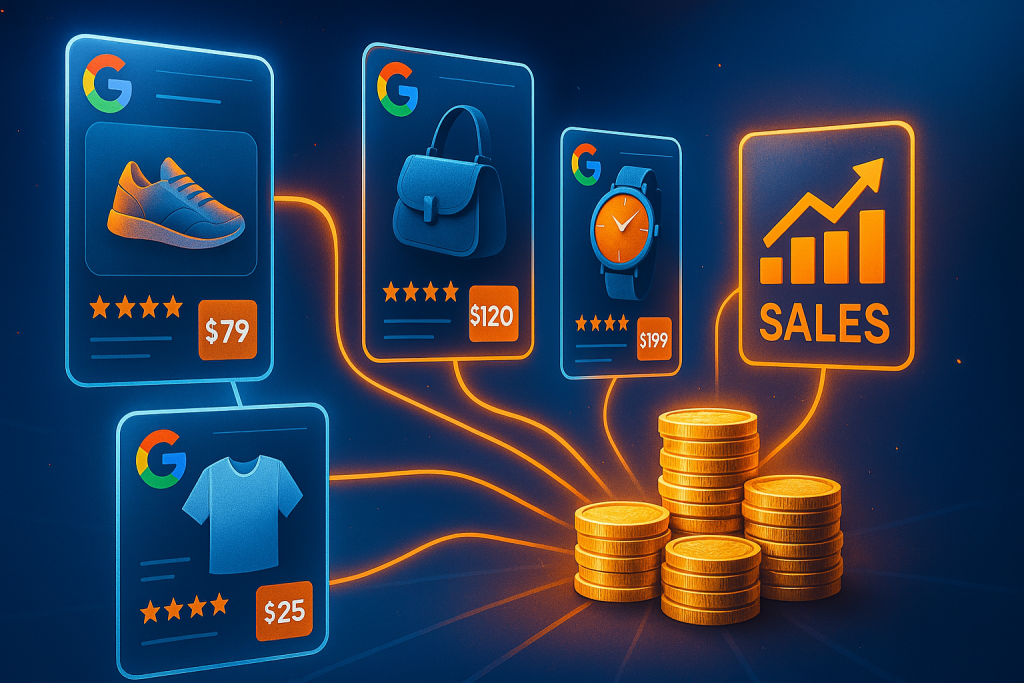
Phase 2: Structuring Your Google Shopping Campaigns for Success
How you structure your campaigns in Google Ads significantly impacts your ability to manage bids, allocate budget, and analyze performance effectively.
1. Choose Your Campaign Type: Standard vs. Performance Max
- Standard Shopping Campaigns: Offer granular control. You create ad groups and can segment products using product groups based on attributes like category, brand, product type, or custom labels. You have more direct control over negative keywords and bidding at the product group level. *Recommended for those wanting fine-tuned control or starting.*
- Performance Max (PMax) Campaigns: Google’s automated, goal-based campaign type. It uses your product feed and audience signals to show ads across all of Google’s channels (Search, Shopping, Display, YouTube, Gmail, Discover, Maps). It relies heavily on machine learning and offers less manual control but can be very effective, especially when fed strong conversion data and audience signals. *Can be powerful, but requires trust in automation and careful setup of assets and audience signals.*
You can run both types, often using PMax for broader reach and Standard Shopping for more controlled bidding on specific product segments.
2. Campaign Structure & Segmentation (Standard Shopping):
Don’t just dump all products into one campaign and ad group. Segmentation allows for tailored bidding and budgeting based on performance or business priorities. Common segmentation strategies include:
- By Brand: Useful if you carry multiple brands with different margins or performance.
- By Category/Product Type: Align campaigns with your website structure. Allows different ROAS targets for different categories.
- By Profit Margin (using Custom Labels): Create campaigns for high-margin vs. low-margin products, allowing more aggressive bidding on profitable items.
- By Best Sellers/Top Performers (using Custom Labels): Isolate your most important products for dedicated focus and budget.
- By Price Point (using Custom Labels): Segment by price buckets if conversion rates differ significantly.
- Query-Based (SPAGs – Single Product Ad Groups or Keyword Intent): More advanced structures involve creating campaigns based on search query intent (e.g., generic vs. branded vs. specific product searches) using campaign priorities and negative keywords.
Within each campaign, use Ad Groups and then subdivide using Product Groups based on feed attributes (e.g., Campaign: Running Shoes > Ad Group: Men’s Running Shoes > Product Groups: Brand A, Brand B, Brand C). Subdivide down to the Item ID level for maximum granularity if needed, but start broader and refine based on data.
Phase 3: Optimization Strategies to Drive More Sales
Setup is just the start. Continuous optimization is key to maximizing sales from Shopping Ads.
1. Product Feed Optimization (Ongoing):
Your feed is never “done.” Regularly refine it:
- Title Optimization: Test different title structures. Include critical info upfront (Brand, Product Type, Key Attribute). Analyze search query reports to see what terms trigger your ads and incorporate relevant ones.
- Image Quality: Test different product images (e.g., lifestyle vs. product-only). Ensure they are high-resolution and compelling. Use `additional_image_link` to provide more angles.
- Accurate Attributes: Ensure GTINs, availability, and pricing are always correct to avoid disapprovals and wasted spend.
- Google Product Category: Review and refine categories for better relevance.
- Promotions & Sales: Use the `sale_price` attribute and Merchant Promotions (see below) to highlight discounts.
- Feed Rules in GMC: Use rules to make bulk changes or optimize attributes directly within Merchant Center without altering your source feed (e.g., appending brand to titles, creating custom labels based on price).
2. Bidding Strategy Optimization:
Choose the right bidding strategy based on your goals and data volume:
- Manual CPC: Full control over bids at the product group level. Requires significant time and analysis. Good for starting or specific control scenarios.
- Enhanced CPC (eCPC): Builds on Manual CPC, allowing Google to adjust bids slightly based on conversion likelihood. A good middle ground.
- Maximize Clicks: Aims to get the most clicks within your budget. Useful for driving traffic but not directly optimized for sales.
- Target ROAS (Return on Ad Spend): A smart bidding strategy that aims to achieve a specific ROAS target (e.g., 400% – $4 revenue for every $1 spent). Requires sufficient conversion tracking data (typically 15+ conversions in the last 30 days for Standard Shopping, more for PMax). *Often the preferred strategy for sales-focused campaigns.*
- Maximize Conversion Value: Aims to get the highest total conversion value within your budget. Good if you don’t have a specific ROAS target but want to maximize revenue. Can be paired with a Target ROAS.
Regularly review performance and adjust bids or ROAS targets based on profitability at the product group level (for Standard Shopping) or campaign level (for PMax).
3. Negative Keywords: Essential for Efficiency
Even though you don’t bid on keywords directly in Shopping, negative keywords are crucial for preventing your ads from showing for irrelevant searches that waste budget.
- Monitor the Search Terms Report: Regularly review the “Search Terms” report in Google Ads to see the actual queries triggering your ads.
- Add Irrelevant Terms: Add terms that are clearly irrelevant (e.g., “free,” “jobs,” competitor names you don’t want to show for, informational terms like “reviews” or “how to” if they don’t convert).
- Use Negative Keyword Lists: Create lists (e.g., “General Irrelevant,” “Competitors”) and apply them across multiple campaigns.
- Campaign-Level vs. Ad Group-Level Negatives: Apply broad negatives at the campaign level and more specific ones at the ad group level if needed (especially in complex structures).
4. Audience Targeting & Remarketing:
Layering audiences onto your Shopping campaigns can significantly improve performance:
- Remarketing Lists for Search Ads (RLSA): Apply remarketing lists (e.g., “All Website Visitors,” “Cart Abandoners,” “Past Purchasers”) to your Standard Shopping campaigns. You can either:
- Target and Bid: Only show ads to users on these lists.
- Observation (Recommended): Show ads normally but apply bid adjustments (+/- %) for users on these lists. Increase bids for high-value audiences like cart abandoners or past purchasers.
- Customer Match: Upload lists of customer emails or phone numbers to target or exclude specific customer segments.
- Similar Audiences: Target users who share characteristics with your existing remarketing or customer lists (though Similar Audiences are being phased into optimized targeting/audience expansion).
- Audience Signals (Performance Max): Provide PMax with your valuable audiences (remarketing lists, customer match, custom segments, interests) as signals to help it find converting users faster.
5. Leverage Promotions and Ratings:
- Merchant Promotions: Create special offers (e.g., “10% Off,” “Free Shipping”) directly within Merchant Center. These display as clickable links (“Special offer”) on your Shopping Ads, making them stand out and increasing CTR.
- Product Ratings: Display star ratings (1-5) directly on your Shopping Ads. This requires submitting a product reviews feed to Google (either directly or via approved third-party aggregators like Trustpilot, Yotpo, Bazaarvoice). Ratings build trust and significantly boost CTR.
- Seller Ratings: Automated extensions showing star ratings for your overall business based on reviews from Google Customer Reviews and other independent sources. Ensure you have a good online reputation.
6. Optimize for Mobile:
A significant portion of Shopping traffic comes from mobile devices. Ensure:
- Your product landing pages are fully mobile-responsive and load quickly.
- The mobile checkout process is seamless and easy.
- Analyze performance by device (in Google Ads reports) and consider applying mobile bid adjustments if performance differs significantly (available in Standard Shopping).
7. Consider Local Inventory Ads (LIA):
If you have physical stores, Local Inventory Ads allow you to showcase products available for immediate pickup nearby. Users searching locally see ads indicating availability and distance to your store. This requires submitting a separate local product inventory feed to GMC.
Turn Clicks into Customers
Unlock the full potential of Google Shopping Ads today!
Phase 4: Performance Monitoring, Analysis, and Reporting
You can’t optimize what you don’t measure. Regularly analyzing performance data is critical for making informed decisions.
1. Key Metrics to Track:
- Clicks & Impressions: Basic visibility and traffic metrics.
- Click-Through Rate (CTR): (Clicks ÷ Impressions) x 100%. Indicates ad relevance and appeal.
- Cost: Total ad spend.
- Average Cost Per Click (Avg. CPC): Cost ÷ Clicks.
- Conversions: Number of sales or desired actions tracked.
- Conversion Rate: (Conversions ÷ Clicks) x 100%. Measures how effectively traffic converts.
- Cost Per Conversion (CPA): Cost ÷ Conversions. The cost to acquire one sale.
- Conversion Value: The total revenue generated from conversions.
- Return on Ad Spend (ROAS): (Conversion Value ÷ Cost) x 100%. The primary metric for measuring profitability.
- Impression Share (Search & Top): The percentage of eligible impressions your ads actually received. Low impression share might indicate budget constraints or low bids/ad rank.
- Click Share: The percentage of potential clicks you received.
2. Reporting Levels:
Analyze data at different levels within Google Ads:
- Campaign Level: Overall performance of different strategies or product categories.
- Ad Group Level: Performance of specific product themes.
- Product Group Level: Performance of specific brands, types, or custom label segments.
- Product Level (Item ID): Drill down to see performance of individual products (accessible via the “Products” tab). Identify specific winners and losers.
3. Useful Reports:
- Search Terms Report: Identify irrelevant queries for negative keywords and discover new product opportunities or title optimization ideas.
- Auction Insights: See which competitors are participating in the same auctions, their impression share, overlap rate, etc. Understand your competitive positioning.
- Device Report: Compare performance across desktop, mobile, and tablet.
- Time Reports (Day of Week/Hour of Day): Identify peak performance times (useful for bid adjustments or dayparting in Standard Shopping).
- Landing Page Report: While less direct for Shopping, ensure your product pages linked from the feed are performing well.
4. Connect Google Analytics:
Link Google Ads to Google Analytics 4 (GA4) for a richer understanding of post-click behavior, including bounce rate, time on site, pages per session, and assisted conversions. This provides a more holistic view of how Shopping Ads contribute to the overall customer journey.
Common Mistakes to Avoid
- Neglecting Feed Health: Not regularly checking GMC Diagnostics for errors and disapprovals.
- Poor Feed Optimization: Weak titles, low-quality images, missing GTINs.
- Lack of Segmentation: Dumping all products into one campaign/ad group.
- Ignoring Negative Keywords: Wasting budget on irrelevant searches.
- Incorrect Conversion Tracking: Making optimization decisions based on flawed data.
- Setting Unrealistic ROAS Targets: Setting targets too high initially can stifle volume; setting them too low can hurt profitability.
- Not Using Promotions or Ratings: Missing opportunities to stand out.
- “Set It and Forget It” Mentality: Lack of ongoing monitoring and optimization.
Conclusion: Turn Product Listings into Profit Engines
Google Shopping Ads are an indispensable tool for any e-commerce business aiming for growth. By moving beyond basic setup and embracing strategic optimization, you can transform your product listings from simple entries into powerful sales-generating assets. The key lies in a meticulously maintained product feed, intelligent campaign structuring, smart bidding, relentless performance analysis, and continuous refinement.
Focus on providing Google with the best possible data through your feed, understand user intent by analyzing search terms, leverage audience insights, and make data-driven decisions about bids and budgets. While it requires ongoing effort, mastering Google Shopping Ads offers unparalleled access to high-intent buyers and the potential for substantial, profitable sales growth for your online store.
Frequently Asked Questions (FAQ)
What’s the difference between Google Shopping Ads and Google Search Ads?
Search Ads are text-based and target keywords you bid on. Shopping Ads are visually driven (image, price, title), appear on SERPs and the Shopping tab, and primarily use your product feed data, not direct keyword bids, for targeting.
Do I need a website to run Google Shopping Ads?
Yes, you need an e-commerce website where customers can view and purchase the products listed in your ads. You’ll also need to verify and claim this website in Google Merchant Center.
How much do Google Shopping Ads cost?
Costs vary greatly depending on competition, product category, bids, and campaign efficiency. You pay on a cost-per-click (CPC) basis. You set your own budget, but adequate budget is needed for visibility and data collection. Focus on ROAS (Return on Ad Spend) rather than just cost.
How long does it take to see results from Google Shopping Ads?
You might see initial traffic quickly, but optimizing for profitable sales takes time. Allow several weeks for data collection, initial optimization (feed adjustments, negative keywords), and for smart bidding strategies (like Target ROAS) to learn if you use them. Consistent effort yields better long-term results.
What is the most important part of a Google Shopping campaign?
The Product Feed is arguably the most critical component. High-quality, accurate, and detailed feed data is the foundation upon which successful targeting, ad relevance, and overall campaign performance are built.
Should I use Standard Shopping or Performance Max?
It depends. Standard Shopping offers more manual control, ideal for granular optimization and learning. Performance Max leverages automation across more channels but requires trusting Google’s AI and providing strong audience signals. Many advertisers use both, sometimes segmenting products between the two campaign types.
My products keep getting disapproved in Merchant Center. What should I do?
Check the ‘Diagnostics’ tab in Merchant Center. It will list specific reasons for disapproval (e.g., price mismatch, missing GTIN, landing page issue, policy violation). Address the specific issue in your feed or on your website and request a review or wait for the next feed fetch.
How do I improve my ROAS on Google Shopping?
Improve ROAS by: optimizing product titles/descriptions, improving image quality, adding negative keywords, segmenting campaigns for better bid control, using smart bidding (Target ROAS), leveraging audience lists (RLSA), utilizing promotions, improving landing page conversion rates, and pausing unprofitable products.
What are Custom Labels used for?
Custom Labels (0-4) are fields in your product feed where you can add your own values (e.g., ‘high-margin’, ‘clearance’, ‘seasonal’, ‘best-seller’). You can then use these labels to segment your products within Standard Shopping campaigns for more strategic bidding and reporting.